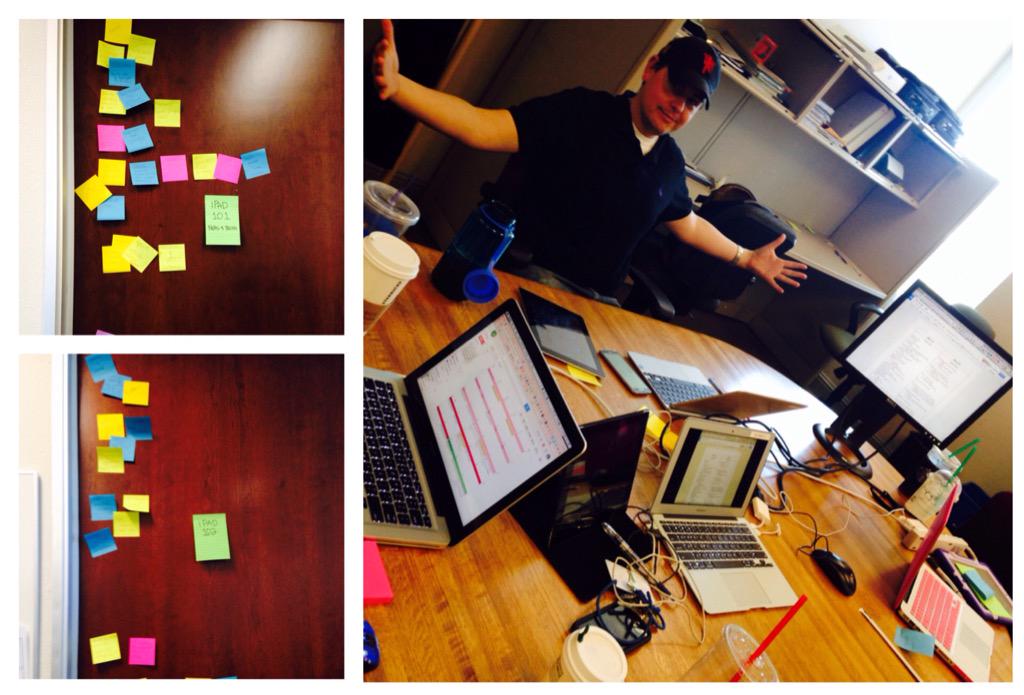Towards the end of September, I was approached by one of my Kindergarten teachers about helping to arrange a field trip to the fire station for fire safety.
OF COURSE I would! Now this might seem a little outside of my scope of support as an Educational Technology Specialist, however my husband is a fire fighter for the station near her school, so it didn't surprise me at all! It took a little begging to my husband because the field trip would include
ALL SIX TK and Kindergarten classes! Thankfully my husband and his crew were up for the challenge!
Each class was schedule to walk to the fire station, take a tour through the station, observed a quick demonstration with their fire gear and have an opportunity to climb through the fire truck or engine. My husband thought all of that could occur in 10 minutes!!! We all got a good laugh out of that!! We scheduled 45 minute time blocks for each class, which was perfect and gave the students enough time to explore and ask questions!
It wasn't until the weekend before the tours were scheduled, I decided to take a pre-field trip tour while my husband was on duty with my own two children. We parked our car in front of the school, timed how long it took us to walk to the fire station (7.5 minutes) and captured a couple pictures to highlight the tour. Later that evening, I created an informational flyer for all the TK and Kindergarten teachers, which I emailed to them. I loved this idea because it highlighted the trip and I was able to embed a few fire station vocabulary words like Apparatus Bay or Ap Bay for short for the teachers. Click the link below the picture to view
AND THEN THIS HAPPENED
On the morning before the first tours were scheduled, another
CRAZY idea popped into my head! What if the students took what they observe and learn at the fire station back to the classroom to showcase their experience? The field trip could be a jumping off point for additional learning activities! Students should be able to share their experience with others, and I knew the perfect way to incorporate their iPads into this!
SOME BACKGROUND
Last year, a couple of my Kindergarten teachers at this same school created an easy digital project about their field trip to the farm. We used the free App,
Shadow Puppet Edu to select pictures (actual pictures the teachers took with their phone on the field trip and pictures of the student writing on paper about the farm) and recorded the students' voice sharing about the farm. At that time, each teacher only had 18 iPads, not enough for each student. This year, many of the classes are close to 1:1 student to iPad ratio and a couple of my teachers at this site have intergraded
Seesaw into their classrooms, which is a true game changer for the classroom!! You definitely need to check it out, if you haven't heard about it! Seesaw allows students to create and share their learning with a digital journal!
SETTING THE BAIT
Back to my
CRAZY iPad idea, I had my own son create a
Shadow Puppet Edu video with the images I took from our pre-trip to the fire station. It was so cute, that I immediately shared this with the team of teachers who would be touring the fire station with an email.
Click here to preview the email and watch his teaser video!
THE BAIT WORKED AND TEACHERS WERE HOOKED!
2 out 6 of my teachers took the bait and wanted to enrich their field trip tours with a project to showcase their students' learning experience using their iPads.
The original plan: Our first plan involved the teachers taking pictures during the fire station tour. We would use air drop on the iPads to share the pictures from the teachers' phone to the student devices. Once the students had the images, they would select the ones they wanted to talk about and create a movie about their tour of the fire station. Fabulous idea to incorporate digital story retelling of their real experience!
GAME CHANGER:
This original plan would have been great, however, the night before the tours, I received the
BEST text for one of the teachers which was the best surprise ever!
"Part of me wants to bring the iPad's with us and have the kids take their own pics LOL BUT THAT WOULD BE CRAAAAAZY! right?! Haha"
Immediately I was so excited!! There was no denying this idea AND so it happened! Kindergarten students from two classes walked to the fire station, holding their iPads to capture their experience touring the fire station from their own point of view!! It was fabulous!
ALL the students were engaged in the experience, the tour, capturing images throughout their field trip!
REVIEW OF THE GAME PLAN:
Once the students arrived at the fire station, we took a picture of each student in front of the station's 9-11 Memorial site. Firefighter Shaun met the students out front for a short introduction and lead the students through the fire stations. Students captured their own pictures as they toured the station, including the front office, their bedrooms, living area and kitchen. Next they ventured out to the apparatus bay for a demonstration with Firefight Shaun. The highlights included calling 9-1-1 for help and to call out for help. Firefighter Shaun put on all his structure fire gear, including his mask and air tank. The students all captured a picture of him all suited up. Last, each student climbed up into the fire engine and had their picture taken! Not many people can say they have toured a fire station, however these students have the images to share their experience with the world!
FIRE STATION MOVIES
If you've ever worked with kindergartens, you know the struggle to keep their attention and focus on task at hand, however, that was
NOT an issue with this project! Each student was so excited to retell their tour of the fire station.
The following week, both teachers explicitly taught how to create their movie with the whole class. This helped provide students with a model to follow. During centers, students used
Shadow Puppet Edu to create their digital story, retelling their fire station tour. Students selected their images from their field trip, then recorded their voice on each picture. Students were provided the following sentence frame to begin, "Hi, my name is ____ and I took a field trip to the fire station." Then the students shared information about each picture. We were
AMAZED at the details each student recalled.
Click HERE to view one student's video they created with
Shadow Puppet Edu that was uploaded to
Seesaw.
Next time you're planning a field trip, I hope you remember this video project and find ways to incorporate technology into your students' experience too!